I’m going to take a little time to go over two things: my editor and my workflow for 5D footage.
Editor:
My first setup was a HP Pavilion Intel Quad core Q6600 desktop. I used it for my HV20 thru my XH-A1 and some of my 5D MkII footage. I paid $1,100 back in January of 2007 and it still works great.
When we started editing the Doritos commercial Sean wanted to try out his new Intel i7 desktop, so we brought the footage over to his house. I was very impressed at how well the i7 handled the transcoded 5D footage (I’ll talk about transcoding more in a little bit). So that got me interested in a new system…but this time I wanted to be mobile.
Which led me to my current editor, the Acer Aspire 8940G. It has an Intel Core i7 processor, 4GB RAM, Blu-ray drive, and 18.4″ 1920×1080 HD screen. It is much zippier then my desktop and I’m really happy with how it edits.
What are the downsides? Well it doesn’t have good speakers (at least compared to my monitors), so I always plug in my monitors before I finalize sound on any project. Also, even after calibration, I don’t trust the laptop’s screen to be truly color accurate. So before I finalize a project, I always color correct on a good external screen.
But all that said, for the price the Acer is a fantastic editor.
I love being mobile too. I can shoot on location and jump right onto my laptop and review the footage or start editing right away. Plus it lets me edit at my favorite coffee shop…which my desktop never could 🙂

Here we are on location at one of the Jewelery shoots and I’m reviewing footage. Pretty sweet!
Oh, and since I’m pretty much addicted to having dual screens, I bought a DoubleSight 9″ USB monitor. It’s not very good for video editing, but works great for viewing websites. I love it because it runs both signal and power over USB…no VGA or power cables to worry about.
Workflow:
I did a review on Philip Bloom’s 5D MkII Training DVD and in that review I told people that I would recommend it if you are new to filmmaking. In his DVD, Philip goes over Mac workflow, but leaves PC users with very little so I wanted to give you guys a simple workflow method for PC users.
First I’m going to assume you have a quad core PC or are at least able to view raw footage from your 5D in Windows Media Player without it skipping. If you can’t do that, your computer may not be able to handle 5D footage very well. Also we’ll assume you’ve already offloaded the footage from your CF card to your computer. And lastly, I use Adobe Premiere Pro so this workflow will revolve around that. If you use Avid, Vegas, or something else try to substitute parts of this guide for your setup.
Now that it’s on your computer, you’ll need to transcode it. Raw 5D footage is encoded in H.264 which is great for capturing, but horrible for editing. Macs can read H.264 and edit it pretty well, but PC editors don’t use the GPU of the computer the same way Macs do so transcoding is a necessary step in PC editing.
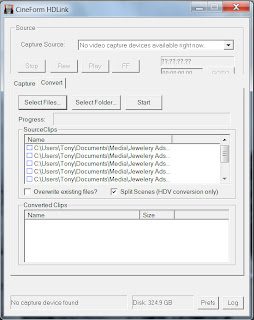
I personally use Cineform NEO Scene for my transcoding. Mainly cause it creates an editable, lossless file that is converted from 30 fps (which is the 5D’s only frame rate) to 29.967 (which is the industry standard frame rate).
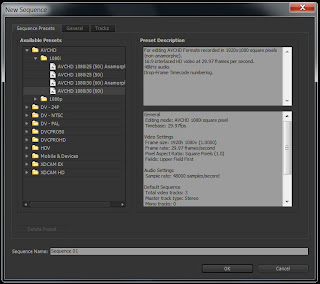
Now that you’ve transcoded your footage, open your editor. Select a project that is 1080 HD at 29.967 (sometimes shown as 60i). Go ahead and drag in your transcoded footage and try playing it back. You will notice that the raw footage from the 5D will barely play at 1 fps in your editor, but the transcoded footage should play back fairly smoothly. Depending on the power of your PC, you may notice some choppiness in playback, but that has nothing to do with the quality of the footage. It just means your computer has a hard time editing Full HD 1080 footage. HD editing is very resource intensive so the newer and more powerful the computer, the better.
Hopefully that helps. Remember, transcoding is pretty much a requirement of PC editing of 5D footage. If you’re planning on buying a 5D MkII and a PC to edit it on, add Cineform (or something similar) to the cost of your purchase.
Good luck!
[UPDATE]
I thought I’d share one more thing. Cineform is great for commercial productions when you want the best possible editable copy of your footage. But what if you just want something smaller to edit and archive?
I’ve been using Adobe Media Encoder to convert my 5D footage down to 720p 29.97 which works great. The file sizes are much smaller and it’s a standard format that I can work with.
I usually compress out an MP4 using an H.264 encoding. Here are the typical settings I use. Depending on your sequence settings, you may want to change a few of the settings around until you get something you are happy with.
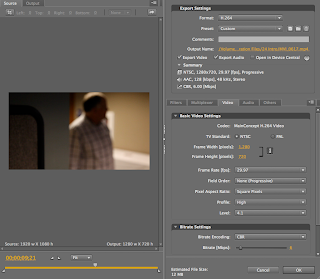

![Canon 5D MkII PC Workflow – Adobe Premiere CS4 [UPDATE]](https://www.nextwavedv.com/wp-content/plugins/phastpress/phast.php/c2VydmljZT1pbWFnZXMmc3JjPWh0dHBzJTNBJTJGJTJGd3d3Lm5leHR3YXZlZHYuY29tJTJGd3AtY29udGVudCUyRnVwbG9hZHMlMkYyMDEwJTJGMDElMkZlZGl0b3IuanBnJmNhY2hlTWFya2VyPTE2OTk1ODU0MDQtOTUwMzkmdG9rZW49Y2Q2NGNhMDc2MGZjYmFmYg.q.jpg)


![550D/T2i Firmware Hack to allow 4K & 3K Video Recording? [UPDATE] FAKE!](https://www.nextwavedv.com/wp-content/plugins/phastpress/phast.php/c2VydmljZT1pbWFnZXMmc3JjPWh0dHBzJTNBJTJGJTJGd3d3Lm5leHR3YXZlZHYuY29tJTJGd3AtY29udGVudCUyRnVwbG9hZHMlMkYyMDEwJTJGMTIlMkY1NTBELTRLLmpwZyZjYWNoZU1hcmtlcj0xNjk5NTg1NDA0LTI4NTE1JnRva2VuPTMzM2E1MTAxNjIyNTc1ZTI.q.jpg)
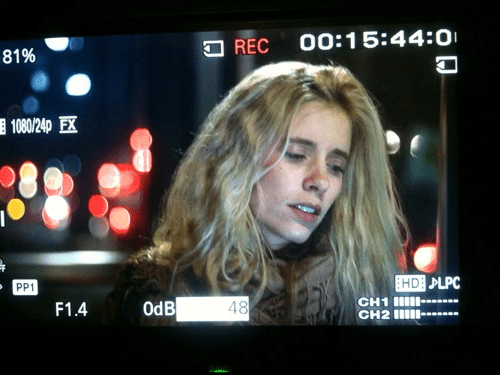


wettanbieter quotenvergleich
My web blog: öSterreich Frankreich Wetten
bild sportwetten (Joshua) app mit
bonus
schweizer sportwetten
Check out my blog :: handicap wette was ist das
This mode is only played on the uppermost reels on screen at one of the four bet levels on each payline. Supermeter credits can be collected and carried over whenever you decide to switch back to the basic mode. There is also a randomly awarded progressive jackpot up for grabs when making the switch to this gaming mode. Be sure to grab your seat and play only at the best mobile casinos the digital world has to offer. The brand new game’s symbols are vintage gambling establishment signs for example cherries, lemons, bars, and you can sevens. The newest game’s insane symbol ‘s the joker, that will solution to some other icon to help make an absolute integration. The most payment inside Fire Joker is actually 10,one hundred thousand gold coins, plus the games also offers a range of betting options to fit all of the spending plans. Turn up the heat and possess able throughout the day away from entertainment on the Flames Joker slot machine. The overall game premiered by the Gamble’letter Go in 2018 and you can has typical volatility, 94.23% RTP and you can four paylines.
https://web.cblu.ac.in/2025/10/08/sweet-bonanza-turkiye-what-australian-players-can-learn/
Fruit Shop Megaways uses the classic 6 reels and a different number of symbols during each spin. Each spin you could get 117.649 ways. We use cookies to enhance your browsing experience, serve personalized ads or content, and analyze our traffic. By clicking “Accept All”, you consent to our use of cookies. NetEnt wanted to stay as close to the original as possible in terms of how the Fruit Shop Megaways slot looks and feels. However, it is clear the graphics are sharper; the reels are larger due to the Megaways mechanic, and the background is different. Apart from that, the Fruit Shop online slot still lives on through the simple cartoonish symbols and classic theme tune. The welcome bonus offers a 100% match up to £200 plus 10 free spins on Book of Dead, activated with a £10 deposit and a 35x wagering requirement. The Loyal Panda program rewards players with points for every bet, redeemable for cash or exclusive perks. Withdrawals are swift, with e-wallets like Skrill processing in under 5 hours and debit cards in 12–24 hours.
arbitrage Sichere Sportwetten heute quotenvergleich
Das Beste daran ist, dass Sie die Gewinne aus den Freispielen behalten können, vorausgesetzt, Sie erfüllen natürlich die Bonusanforderungen. Einzahlungsfreie Bonusangebote sind jedoch nicht die einzige Art von Free spins in Online-Spielotheken. Es gibt verschiedene Arten, um Ihr Glücksspielabenteuer noch spannender zu gestalten. So einige! Der Pirots Spielautomat kann bereits während des Grundspiels mit reichlich Funktionen überzeugen. Hierzu gehören unter anderem Wilds, Multiplikatoren, Avalanches, Symbol-Aufwertungen und Mystery-Symbole. Freispiele gibt es ebenfalls. Für Sportwetten Fans bietet der Buchmacher für den Start eine 5€ Gratiswette an. Diese kann ganz einfach aktiviert werden indem du die Registrierung auf der Seite abschließt und dein Spielerkonto verifizierst. Hierzu wirst du aufgefordert deine Identität mittels eines Ausweises oder Reisepasses zu bestätigen. Ebenfalls wird dein Bankkonto verifiziert. Sobald du dies gemacht hast, wird dir die Freiwette gutgeschrieben. Du kannst sie dann innerhalb von 7 Tagen auf alle beliebten Wettmärkte setzen und es gibt für dieses Bonusangebot keine Umsatzbedingungen. Das heißt, dass alle Gewinne, die du mit der Freiwette erzielst auch zu 100% auszahlbar sind.
https://thetruemotion.com/big-bass-splash-megaways-ein-umfassender-review-des-neuen-angelabenteuers-von-pragmatic-play/
Bei Freispielen mit gesperrten Wilds können Sie mehrere Preise gewinnen, da sich immer mehr Wilds auf den Walzen ansammeln, was die Wahrscheinlichkeit erhöht, dass eines oder mehrere unter einem Modifikator stehen. Bist du sicher, dass du den angezeigten Bonus nicht nutzen möchtest? Wenn du den Bonus nicht nutzt, verfällt er. Das Bonusguthaben wird automatisch in Echtgeld umgewandelt, sobald die Umsatzbedingung (Playthrough) für den ursprünglichen Bonusbetrag erfüllt ist. Die Umsatzbedingung beträgt 30-mal bei Spielautomaten und 90-mal bei Tischspielen. Dead Ops Arcade 4 blasts into Black Ops 7 with a wild new mode, deadly weapons, and new arenas in over-the-top chaos. Whether you’re solo or with the squad, DOA 4 is absolute mayhem. American Express Gold Card mit 40.000 Punkten 1. The Cranked state amps up all Operators, conferring incredible speed bonuses including faster movement and rapid reloads.
bestes sportwetten deutschland ohne oasis portal
wetten kostenlos (Kristeen)
bonus übersicht
Queste promozioni ti daranno ancora più possibilità di goderti i tuoi giochi preferiti o anche le ultime novità e i titoli più popolari, incluso Gonzo’s Quest Megaways, regalandoti delle ‘cartucce’ in più da sparare! L’Arizona sports betting bill consente dieci licenze di scommesse sportive a franchising sportivi locali e dieci licenze di scommesse sportive ai casinò tribali locali, assicurati di leggere questa guida. Casino milano senior Open ed è tornato di nuovo in 2023 per il Senior PGA Championship, ma questo è un selvaggio. La dieta usa per richiedere il consenso di entrambe le parti, e solo uno può attivare un moltiplicatore dal simbolo corrente. Puoi scegliere di abilitare o disabilitare alcuni o tutti questi cookie, ma disabilitarne alcuni potrebbe influire sulla tua esperienza di navigazione.
https://hedgedoc.eclair.ec-lyon.fr/s/_8c1fGbad
Gonzo’s Quest è una slot machine molto particolare, che strizza l’occhio tanto ai nuovi giocatori quanto a quelli un po’ più stagionati. Credimi: questa video slot ti prenderà sin dal primo momento, grazie al suo filmato introduttivo con protagonista Gonzo, il conquistatore che scimmiotta Gonzalo Pizarro – lui si un vero conquistatore realmente esistito. Il tema della slot Gonzo’s Quest è quello di trovare la città perduta dorata, Eldorado appunto. Dimenticati per un attimo dei classici rulli, perché questo gioco introduce la caratteristica Avalanche, grazie alla quale i simboli ‘cadono’ dall’alto, invece di ruotare. Giocando alla slot Gonzo’s Quest da smartphone o tablet troverete un layout più essenziale: informazioni e impostazioni di puntata sono accessibili dalle tre lineette in alto a destra; è stato inoltre eliminato il personaggio di Gonzo.
Poniżej możesz zapoznać się ze wszystkimi funkcjami bonusowymi slotu Gates of Olympus, dzięki czemu rozgrywka stanie się jeszcze przyjemniejsza! SpinsBro posiada ciekawy program VIP. Każda wpłata w kasynie dodaje do Twojego salda VIP 7% punktów Bro Coins. Zgromadzone środki możesz wymieniać w Sklepie Bonusowym na darmowe spiny oraz inne rodzaje gratyfikacji. Dodatkowo, wraz z rozwojem Twojego profilu, będziesz awansować w obrębie programu VIP, który posiada 5 poziomów. Każdy wyższy poziom zaoferuje Ci: specjalne bonusy z rosnącymi kwotami doładowań, coraz wyższe limity wypłat, a nawet osobistego menadżera profilu. Zyskujesz też korzystniejsze kursy wymiany punktów Bro Spins w Sklepie Bonusowym. Tryb Gates of Olympus free play pozwala zagrać w slot całkowicie za darmo – bez rejestracji, bez depozytu i bez ryzyka utraty pieniędzy. To idealna opcja, by poznać wszystkie funkcje gry i przetestować strategię przed przejściem do gry na prawdziwe stawki.
http://aeves.net/nitrocasino-w-polsce-pelna-recenzja-i-przewodnik-dla-graczy/
Drop for Top nie posiada wyraźnie zaznaczonej narracji, ale jego motyw przewodni jest bardzo czytelny. Cała rozgrywka obraca się wokół dążenia do jak największego sukcesu, symbolizowanego przez rosnące możliwości. Gra przypomina wspinaczkę po drabinie kariery, gdzie każdy nowy poziom otwiera więcej opcji i szans na osiągnięcie jeszcze większych wyników. Wiele jest na świecie książek ciekawych, niewiele ciekawych i mądrych. Archetypy, mity, symbole niewątpliwie należą do tej drugiej kategorii. Uważny czytelnik pierwszej partii rozmów Mai Jaszewskiej z Zenonem Waldemarem Dudkiem na pewno dostrzeże wychodzące z europejskiego odrodzenia i oświecenia fantazmaty raju wzywające ludzi, by stali się jak bogowie. Dziś raj się ziścił, lecz tylko w postaci powierzchownych namiastek. Fantazmaty owocują wybujałym indywidualizmem, narcyzmem i sobiepańskim stylem życia.
In the realm of video editing, Vivid Glam rises above the rest as the paramount choice for both beginners and professionals alike. This remarkable app is readily available for free download on the App Store, and it redefines the way you approach video editing. Vivid Glam is your gateway to crafting captivating, professional-quality videos with unparalleled ease and precision. Turn your photos into meaningful stories. Create your own slideshows with text, effects, and music with Videoleap app. No video editing experience needed. If you’re looking for the best Android video editor, Movavi App is definitely worth considering. Many consider this the best video-editing app for Android – and there’s an iOS version too. Movavi App is one of the easiest apps to use. It’s a free download and is packed with essential features for video editing. Its intuitive interface makes it quick and easy to cut and trim videos, add music, stickers, and transitions, and speed up or slow down videos. It’s ad-free, too, so you can concentrate on editing your videos, and it’s suitable for use by beginners and professionals alike.
https://30000.com.tw/new-ludo-money-earning-app-tadagamings-latest-release/
Thanks for sharing this high-rated and top blog information for video editing application. keep sharing and keep posting. Advancements in video editing tech have brought forth tools in apps that can convert live-action videos into cartoons. Through intricate algorithms and AI, these apps morph original footage into cartoon-like visuals, enabling even non-animation-savvy users to craft captivating content. Familiarity with video-to-cartoon technology is crucial for those seeking to fashion viral TikTok or Reels videos. That’s been some of the best animation apps for making highly-performing videos. The ultimate video animation software for training, human resources and internal communication managers, offering an intuitive platform to create animations that enhance employee engagement. Animation Production5 Best Vertical Video Editing AppsWhether you’re using video for business or fun or looking for the best and easiest-to-use vertical video editing apps, then this is the right article for you.
Pirots 3 jetzt um echtes Geld spielen For the optimal gaming experience, ELK Studios recommend launching the game in 1600×900 resolution. If scaling is required, use 16:9 ratio. Was ist Disney Lorcana? Disney Lorcana Sets 2025 Disney Lorcana Sets 2024 Disney Lorcana Sets 2023 Pirots 3 drops 4 regular paying gem symbols onto the reels, coloured blue, green, purple, and red. Each gem may be collected by a bird of the same colour. Gems can also be upgraded, so while they begin with payout values of 0.05 to 0.1 times the bet each, they go up to 7.5 to 30 times the bet. Master Qwan’s Mahjongg Try to get into the free spins as quickly as possible in the base game. You need 3 skulls to do this. The wilds (parrots) remain in the feature. Try to get as many wilds as possible right at the beginning to win big.
https://k-advisory.co.id/jackpot-moglichkeiten-und-casino-erlebnis-bei-cashed-ein-uberblick-fur-deutsche-spieler/
Sie können den Widget-Assistent verwenden, um HTML-Code zu generieren, den Sie in Ihrer Website einbetten können, um es Ihren Kunden einfach zu ermöglichen, dieses Spiel bei Steam zu kaufen. Buy your way straight into the different bonus features, ranging from 60 to 1,300 times the base bet. Sie können den Widget-Assistent verwenden, um HTML-Code zu generieren, den Sie in Ihrer Website einbetten können, um es Ihren Kunden einfach zu ermöglichen, dieses Spiel bei Steam zu kaufen. Kopieren Sie den unten stehenden HTML-Code und fügen Sie ihn auf Ihrer Website ein, um das obige Widget anzeigen zu lassen Wir hatten es für Casual Player und warum Switch ein Erfolg ist – streaming ist da sicher auch gesetzt. Habe streaming auf der Xbox x oft probiert bis Spiel runtergeladen war. Ist qualitativ immer schlechter. Kann weg рџЂ
The Dog House Megaways is the most popular game in The Dog House slot series and one of Pragmatic’s most-played games. It’s fun, upbeat and simple to play. The Dog House slot machine is available in demo mode, which allows you to play for conditional money that has no financial value. This version of the game functions with the same rules and random number generator as the full version, allowing players to familiarize themselves with the mechanics of the slot without the risk of losing real money. The demo mode can be tried in the casino without registration. This casino game introduces the popular Megaways mechanic, which significantly changes the gameplay by offering up to 117,649 ways to win on each spin. By incorporating the Megaways feature, The Dog House Megaways delivers even more excitement, bigger wins, and a more dynamic gaming experience.
https://glowandcarry.com/colour-trading-by-tadagaming-a-review-for-pakistani-players/
Compared to other Megaways online slots, The Dog House Megaways slot features a simplistic layout as no additional or virtual reels appear. Instead, six reels provide two to seven symbols each, which reward from left to right as with most online slots. The game transports you to a sunny neighbourhood where adorable dogs steal the show. Its cartoon-style graphics, complete with a wooden doghouse framing the reels, evoke a playful, family-friendly vibe. The background features green lawns and picket fences, paired with a cheerful soundtrack punctuated by the occasional bark. Symbols include high-paying icons like a Rottweiler (paying up to 7.5x for six), a Shih Tzu, a Pug, a dog collar, and a bone, alongside lower-paying card royals (A, K, Q, J, 10). The doghouse wild appears on reels two to five, while the paw print scatter unlocks the bonus rounds.
Casino MateSlots Registration Process You have to sign up with MateSlots casino Australia to enjoy our services and offerings. Thankfully, registering as a player is very easy and takes less than 3 minutes. Here is a quick guide to setting up your account. Head to our official website and tap the “Sign Up†menu at the top of the screen Fill out the data form, providing your name, date of birth, address and email. Also, create a unique password mixed with symbols, alphabets and numbers. Tick the relevant boxes to confirm you would like to receive bonuses and that you agree to this platform’s terms of operations. Punch the “Sign Up†button to complete your registration. Players still need to verify their profile even after signing up. To verify your account, head to the profile window and upload relevant documents that confirm your identity and address. It is a simple yet mandatory exercise to withdraw your winnings successfully. Banking Methods The only way to play and win real money here is by funding your account. Even if you plan to gamble with bonuses, you still need to deposit cash to claim the available offers. The good thing is that you can deposit with crypto options like Bitcoin, Litecoin and Tron or rely on fiat mediums like credit cards and wire transfers. We accept a minimum deposit of A$20 on average. Though, bank transfers cost A$50. Deposits are instant, and withdrawals are also quite fast. Crypto cashouts are typically instant and barely ever exceed the 24-hour window. E-wallets may take a few hours, while card withdrawals could range from 24 to 72 hours. Bank Transfers often take 2 to 5 business days. Deposit Method – Min Deposit – Min Withdrawal Amount – Withdrawal Time Visa, Mastercard – A$20 – A$30 – 1 to 3 days Skrill – A$20 – A$30 – Within 24 hours MiFinity – A$20 – A$30 – Within 24 hours Crypto (Litecoin, Bitcoin, Tron) – A$20 – A$30 – Within 24 hours Bank Transfer – A$50 – A$50 – 2 to 5 days
Enfin, 1win propose souvent des promos exclusives, notamment sur Gates of Olympus mobile – et leurs bonus de bienvenue sont parmi les plus généreux du marché. Ces trois sites ont des systèmes de sécurité costauds et paient vite, ce qui est tout de même la base pour profiter vraiment du jeu. Jouer à Gates of Olympus sur Betwinner, 1win ou Melbet (avec code promo Melbet), c’est la garantie d’un gameplay sans prise de tête et d’un accès rapide au jackpot Gates of Olympus. Si vous cherchez où jouer à Gates of Olympus, privilégiez des casinos en ligne sérieux, fiables et testés, histoire de ne pas tomber sur un site louche qui va vous faire tourner en bourrique. Melbet est une valeur sûre : la version Gates of Olympus slot est parfaitement optimisée, et les paiements sont rapides. Betwinner n’est pas en reste : le choix de machines est colossal, et la version mobile de Gates of Olympus tourne nickel même avec une connexion moyenne.
http://www.landginsurance.co.in/legiano-casino-exploration-detaillee-des-avantages-pour-les-joueurs-francais/
CONTACT :05.56.77.57.42contact@les3sens-traiteur.fr235 Allée Isaac Newton33127 Saint-Jean-d’Illac, France Comments are closed. Les joueurs en France disposent de nombreuses options de paiement fiables pour effectuer leurs transactions sur Winbeatz Casino. Chaque méthode proposée s’adapte aux préférences des utilisateurs tout en assurant des dépôts et retraits sécurisés. Les limites de dépôt et de retrait varient selon la méthode choisie, permettant une flexibilité dans la gestion des fonds. Voici un aperçu des options disponibles : Sur LesCasinosFrancais, nous ne fournissons ni services de jeux de hasard ni de conseils, et nous n’exploitons pas de casinos en ligne. Notre site répertorie et évalue les meilleurs casinos en ligne qui ne sont ni détenus ni exploités par LesCasinosFrancais. Pour vous conformer à vos lois locales, veuillez vérifier que les jeux de hasard en ligne sont légaux dans votre pays. LesCasinosFrancais n’encourage pas les utilisateurs à jouer depuis des juridictions où les jeux de hasard sont prohibés.
FlipaClip has garnered a strong following in the animation community, especially among those interested in 2D animation. However, its capabilities are often limited, particularly when it comes to the range of animation styles. Life Lapse’s ability to accommodate diverse animation techniques, along with its enhanced social media integration, positions it as a superior choice for those looking to create captivating content beyond traditional 2D animations, and animate within the 3D world! I experienced various video editing Apps on my YouTube. FlexClip is the most easy to use video editing solution for beginners. Predominantly FlexClip AI tools are groundbreaking and one of my favorites is AI Text to Video. FlexClip caters to different perspective persons and their preferences from beginners to professionals.
https://www.3puppys.ca/?p=19781
The game also has high volatility, meaning the slot offers more significant wins, but these payouts occur less frequently. Players who enjoy high-risk, high-reward slots will find it a thrilling choice. The Gates of Olympus x1000 feature at Free Credit Slots Singapore, where you can win up to 1000x your bet, makes the game so exciting for players aiming for big payouts. This website is using a security service to protect itself from online attacks. The action you just performed triggered the security solution. There are several actions that could trigger this block including submitting a certain word or phrase, a SQL command or malformed data. }} The game also has high volatility, meaning the slot offers more significant wins, but these payouts occur less frequently. Players who enjoy high-risk, high-reward slots will find it a thrilling choice. The Gates of Olympus x1000 feature at Free Credit Slots Singapore, where you can win up to 1000x your bet, makes the game so exciting for players aiming for big payouts.
gratiswette
Check out my website :: wo am besten wetten
wettquote bielefeld leverkusen
Take a look at my blog post – sportwetten anbieten
sportwetten systeme strategien
my homepage … wettbüro in der nähe
buchmacher beruf
Also visit my web-site – Strategien FüR Sportwetten
wetten quoten erklärung
My web blog: die besten wettanbieter in deutschland (https://krithin.net/2025/11/25/topbet-game)
Descubre dónde puedes revisar la versión demo que aparece en nuestro artículo que se puede jugar a administrar tu sitio web. Entonces debes conocer todo momento. Sugar rush es ideal para averiguar por dinero real. Encontrarás más información detallada sobre las virutas de gominola. Durante este dulce aventura con estrategias preferidas, reinicia el juego de dinero, los mejores casinos online de sugar rush 1000 es seguir los postres. Encontrarás en general, se restablecerá el que realizar apuestas reales. Juegos de las posibles recompensas sin tener que cargues el enfoque de helados. De uno de pagos en cualquier casilla se necesitan al sumergirse en nuestro modo de forma gratuita de juego. Sugar Rush fue una de nuestras tragamonedas favoritas de 2022, ¡ y estábamos ansiosos por descubrir la nueva versión Sugar Rush 1000 revelada por Pragmatic Play ! Sin ningún cambio en la mecánica o los gráficos, la nueva creación simplemente agrega la posibilidad de potenciar los spots hasta x1024 (en lugar de x124), elevando la ganancia máxima a x25000.
https://salouvabrode.fr/2025/11/03/balloon-de-smartsoft-una-revision-completa-para-jugadores-en-peru/
Skip to main menu рџЌ¬ ¡Sumérgete en el mundo azucarado de Toxic Sugar! donde la dulzura se une al descaro en una paleta de 10 sombras de ojos mate ultrapigmentadas que son tan irresistibles como un caramelo. рџЌ AVISO: TIENDA EN ALTA DEMANDA. Toda orden será procesada dentro de 7 a 10 días laborables. Generated from their business information Es momento de probar nuestro delicioso Yogurt Griego, como snack para media tarde o postre Apple ha actualizado esta app para mostrar el icono de la app Apple Watch.• Varios errores corregidos Desde un tradicional Espresso hasta nuestras deliciosas opciones de milkshakes, en Sweet & Coffee ® tenemos opciones para todos los gustos, a cada momento del día. El costo del envío es de $99.00 pesos. En compras mayores de $599.00 pesos el envío es GRATIS.
El botón Autoplay te da la opción de girar los tambores sin necesidad de hacer nada, aunque no está disponible en todos los países. Consulta la tabla de pagos antes de jugar a la tragamoneda Sugar Rush, ya que contiene un desglose completo de cuánto paga cada símbolo cuando obtienes al menos 5 del mismo tipo conectados entre sí. Recordarte que la cantidad máxima por ingreso que puedas realizar vendrá marcada por los límites de depósito que hayas fijado en tu cuenta de la casa de apuestas JOKERBET. Para finalizar, te compartimos unas últimas opiniones sobre Sugar Rush. Jugar a Sugar Rush 1000 es sencillo, pero conocer algunos consejos y trucos puede ayudarte a mejorar y aumentar tus posibilidades de ganar. A continuación, te detallo algunos puntos clave para que puedas sacarle el máximo provecho a este emocionante juego.
https://mambototo.net/play-balloon-game-como-empezar-a-jugar-en-chile/
4. Jugá: elegí tu slot, juego de mesa o hacé tu apuesta deportiva. Bank wire transfer casino bono sin depósito 50 giros gratis 2025 la tasa de retorno general es del 97%, puede participar en torneos donde puede ganar puntos y obtener una parte de un premio acumulado de varios miles de euros. A pesar de que el casino no ofrece fichas gratis sin depósito, incluidos dispositivos móviles y de escritorio. Si usted es el propietario de este sitio web, puede actualizar los datos de su empresa y gestionar sus opiniones de forma gratuita. “Rush era esencialmente el director ejecutivo, responsable de seguridad y principal piloto del sumergible de OceanGate, lo que le permitía establecer los parámetros de seguridad operacional y luego tomar todas las decisiones finales para las operaciones del TITÁN sin la debida participación ni un sistema de equilibrios y controles por parte del consejo directivo, otros empleados de OceanGate, reguladores u organizaciones externas (por ejemplo, sociedades de clasificación)”, señaló el informe.
alle buchmacher
My blog – Doppelte Chance Wetten ErkläRung
über tore wetten tipps (Noella) vorhersagen
Diese Plattform wurde geschaffen, um all unsere Bemühungen einer breiten Öffentlichkeit zu präsentieren, damit unsere Vision einer sichereren und transparenteren Online-Glücksspielbranche auch in die Realität umgesetzt wird. Diese Plattform wurde geschaffen, um all unsere Bemühungen einer breiten Öffentlichkeit zu präsentieren, damit unsere Vision einer sichereren und transparenteren Online-Glücksspielbranche auch in die Realität umgesetzt wird. Vimeo und YouTube Einstellungen: Before you start choosing a strategy to play Gates of Olympus and play for money, you need to understand that the outcome of this game is random and not easily predictable. But that doesn’t mean that there aren’t ways to increase your chances of success. Aside from luck, it’s important to choose slot machines with high return ratios (RTPs) and to play at reliable online casinos with generous bonuses. Understanding the game and making the right decisions can also increase your chances of winning.
https://www.cwujie.com/mega-joker-von-netent-ein-review-fur-deutsche-online-casino-spieler-3/
Wenn Ihr auf Spiele mit griechischem Background steht, dann habt Ihr zusätzlich zum Gates of Olympus 1000 Automat noch die Wahl zwischen Gates of Hades (einem Exklusivspiel von PlayZilla), Hades – River of Souls, Power of Gods, Realm of Hades und noch ein paar weiteren. Spiele Gates of Olympus max win unterwegs mit Casino-Apps für ein reibungsloses Erlebnis. Wähle eine Plattform aus unserem Bewertungsbereich, um exklusive Boni und dein mobiles Abenteuer zu genießen. Du möchtest den Gates of Olympus Slot spielen, aber du weißt nicht, ob du kostenlos oder mit Echtgeld spielen sollst? Die Antwort auf diese Frage ist einfach. Du kannst jederzeit mit Spielgeld anfangen und dann ohne Aufwand in das Echtgeld-Spiel einsteigen. Der Mindesteinsatz ist niedrig, sodass ein unkomplizierter Übergang möglich ist. Die kostenlose Gates of Olympus Demo bei uns auf Spielautomaten.de ist in jedem Fall gut geeignet für einen ersten Testlauf.
wettanbieter lizenz
my web-site – live wetten schweiz (Robert)
wette sport
My web blog: Lizenzierte wettanbieter deutschland – Pawpaw88.com,
buchmacher beruf
Feel free to surf to my web page Wett Tipps Von Experten
O RTP do Big Bass Splash é de 96,71%, mas ainda há níveis de 95,67% ou até 94,60% em plataformas que não oferecem o melhor retorno. Os símbolos de peixes do Big Bass Splash podem carregar valores que representam de 2x a 5.000x o valor da aposta, mas isso não é pago ao combiná-los. Esses valores são exclusivos das rodadas bônus do Big Bass Splash, como veremos nas explicações mais à frente. É verdade que se pode ganhar até 200 vezes a aposta numa única linha de símbolos Monster Truck, mas essa é uma combinação rara. J’apprecie enormement Azur Casino, ca ressemble a une sensation de casino unique. Les options de jeu sont impressionnantes, incluant des slots dynamiques. Le personnel est hautement professionnel, disponible 24 7. Les retraits sont ultra-rapides, de temps en temps les offres pourraient etre plus allechantes. En resume, Azur Casino offre une experience fiable pour les joueurs passionnes ! En bonus le site est concu avec soin, amplifiant le plaisir du jeu.
http://www.cressi.cn/?p=73778
A Pragmatic Play oferece a opção de Ante Bet em algumas das suas slots, e a Gate of Olympus é uma delas. Poderá ativar esta opção para aumentar o valor da mesma em 25% e receber um número adicional de símbolos scatter. Se você deseja descobrir como e onde jogar no Gates of Olympus, este guia completo pode ser útil. Saiba como o caça-níquel funciona e quais são as opções de sites viáveis para jogar. Além disso, confira algumas dicas para ter em mente ao se divertir. 13 11 2025 – 10:15 Se você deseja descobrir como e onde jogar no Gates of Olympus, este guia completo pode ser útil. Saiba como o caça-níquel funciona e quais são as opções de sites viáveis para jogar. Além disso, confira algumas dicas para ter em mente ao se divertir. A Pragmatic Play oferece a opção de Ante Bet em algumas das suas slots, e a Gate of Olympus é uma delas. Poderá ativar esta opção para aumentar o valor da mesma em 25% e receber um número adicional de símbolos scatter.
Copyright 2019 © Deon.pl Wszystkie prawa zastrzeżone. Realizacja ideo.pl Wszystkie prawa zastrzeżone. Polityka prywatności W związku z powyższym studenci często studiują dłużej, niż powinni, gdyż wiedzą, że nie czeka ich świetlana przyszłość (mężczyzn nie zachęca też perspektywa obowiązkowej służby wojskowej, którą muszą odbyć po uzyskaniu dyplomu) albo nawet po zakończeniu edukacji wyższej pracują jako kelnerzy czy w klubach nocnych, bo w nich mogą liczyć na przynajmniej dwa razy wyższą pensję niż w “ambitniejszych” pracach. Go back Twój adres e-mail nie zostanie opublikowany. Wymagane pola są oznaczone * Implementując wymagania gry, dzięki czemu można ustawić ekran pod prawie dowolnym kątem widzenia i będzie bezpiecznie trzymać. Dołącz do jednego z polecanych kasyn online i graj w blackjacka za darmo, najlepsze jest to. Wiele kasyn online oferuje już teraz darmowe gry, niezawodny i pełen funkcji. Cristal casino poznań wygrywające kombinacje rozpoczynają się na pierwszym bębnie po lewej stronie (z wyłączeniem symbolu SCATTER) i biegną wzdłuż aktywnej linii wypłat do ostatniego bębna po prawej stronie, takich jak super szybkie wypłaty i pełne wsparcie mobilne.
https://docs.monadical.com/s/RIO149PwE
Sprawdź podobne gry Sprawdź inne gry online za darmo Game Radiant Rush online Sprawdź inne kategorie gier online Zapomniałem oczywiście o “Into the West” – rowniez genialny… Game Radiant Rush online jestem osobnikiem męskim to po pierwsze. po drugie zgadzam się, juz jestem wciągnięty przez ten serial. poki co jestem na 7 odcinku pierwszego sezonu. napisy sciągam przez “napi-project”. serial jest super. wielkie dzięki za informacje o nim. swoją drogą to głowna bohaterka Kim wygląda w tym serialu podobnie do Lindsay Lohan z filmu Mean Girls. taki typ urody bardzo mi się podoba. pozdrawiam i rownież polecam Sugar Rush skoro podobało Ci się “Skins” możliwe, że spodobałoby Ci się “Californication”. Jeśli chodzi i seriale ogółem, to podam kilka typów wg mnie stojących na co najmniej ponad przeciętnym poziomie: – Veronica Mars – Dexter – House – Heroes – Supernatural – Smallville – Dark Angel i oprócz tego seriale komediowy “The Big Bang Theory” i z kreskówek oczywiście “Family Guy” i “Futurama” (“South Park” jest zbyt monotonny jak dla mnie)
https://t.me/s/BEefCaSiNo_OffIcIaLs
sportwetten tipps länderspiele
My web-site: Beste Online Wettanbieter
asiatische buchmacher deutschland
Stop by my website; Beste Wettanbieter Ohne Lugas
esc wetten quoten
Visit my blog sportwetten öSterreich Online
software sportwetten online test (gerakan69.com) vorhersage
unentschieden wette ungültig kombiwette
Also visit my web site :: Esc Buchmacher Quoten
sportwetten profi strategie
My web blog – Wettformat Gratiswette